How to Enable IDM Extension in Incognito Mode - Quick Guide 2025
Do you want to download videos and files while browsing privately in incognito? You’ll need to enable the IDM extension in incognito mode to make that happen.
By default, Chrome disables most extensions in incognito windows, including Internet Download Manager (IDM). This means your downloads won’t automatically trigger when you're in private mode, unless you follow the settings mentioned below.
In this guide, we’ll walk you through the quick steps to activate the IDM extension in incognito mode so you can keep downloading without leaving your private browsing session for browsers like Google Chrome and Microsoft Edge.
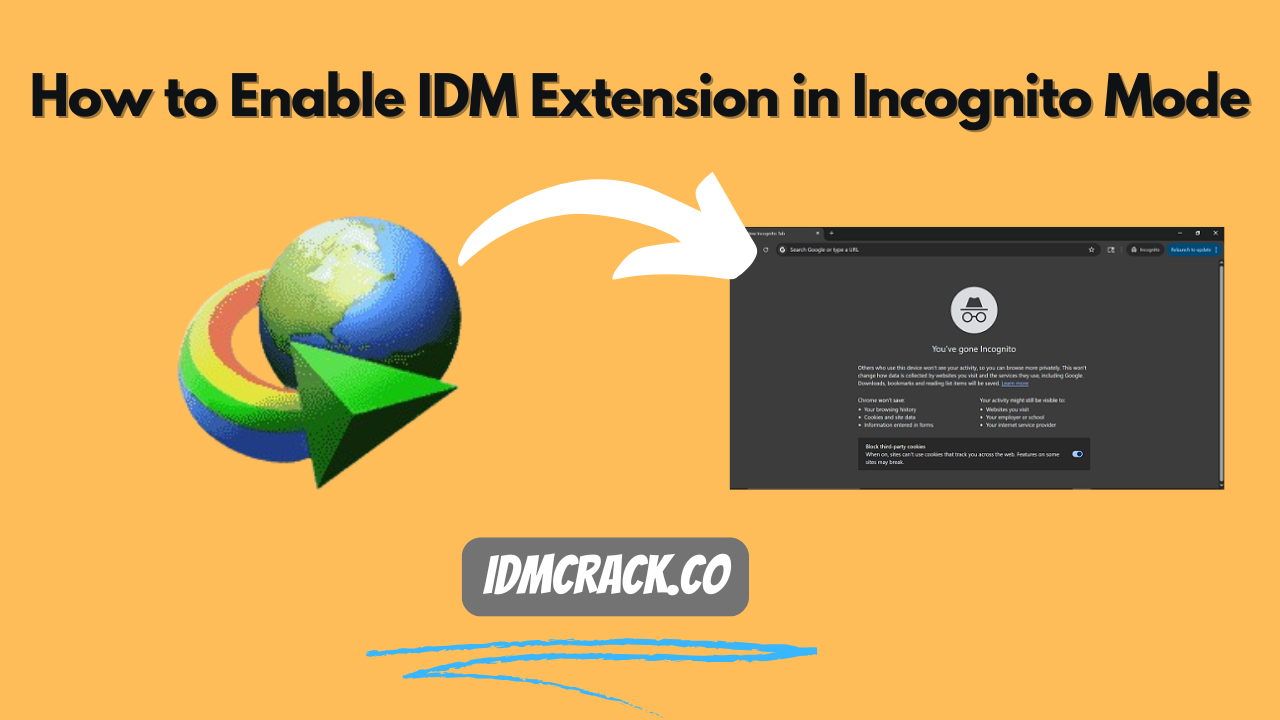
Steps to Activate IDM Extension In Incognito Mode:
Follow these steps to use the IDM Integration Module (Extension) in incognito mode:
Enable IDM Extension in Google Chrome:
- Open your Chrome browser
- Click on the three dots in the top right corner.
- Then move your cursor to Extension > Manage Extension from the drop-down box.
- Here, scroll through the list to find the IDM Integration Module Extension Click on “Details”
- You will find an option “Allow in incognito” here. Turn it “On”
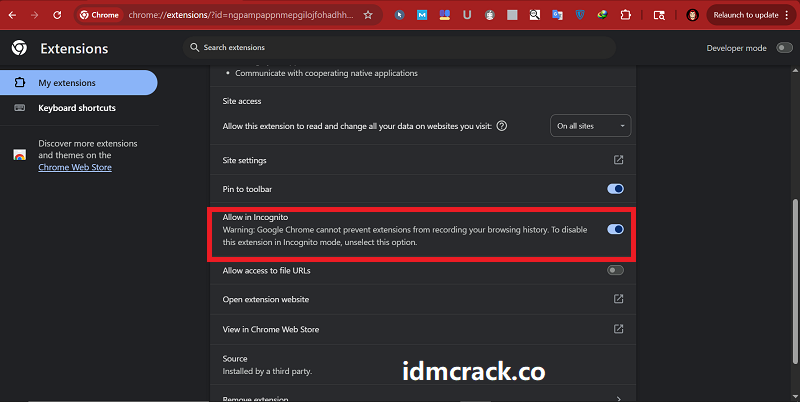
Must check out our detailed tutorial on How to add IDM extension in Chrome Browser.
Enable IDM Extension in Microsoft Edge:
- Launch your Microsoft Edge browser.
- Now, click on the three-dot horizontal lines in the top right corner.
- After that, click on Extension > Manage Extension.
- Locate your IDM Integration Module extension here.
- Click on the “Details”
- Tick the “Allow in InPrivate” box
- All done!
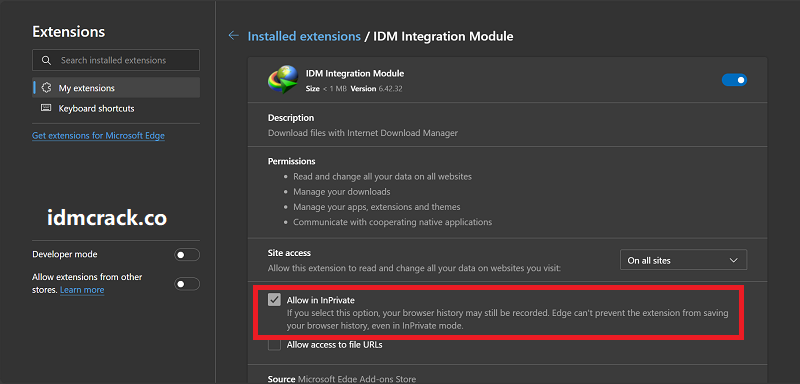
Also, take a look at our post on How to add IDM Extenion in Microsoft Edge.
Conclusion:
Enabling the IDM extension in incognito mode is a simple process that ensures uninterrupted downloads during private browsing. Whether you're using Google Chrome or Microsoft Edge, a quick option in the extension settings gets the job done. Follow the steps above, and you're all set!