2025 ▷ Add IDM Extension in Microsoft Edge [5 Steps Method]
In this post, we will guide you step-by-step on "How to add IDM extension in Microsoft Edge". The method of adding an IDM extension in Microsoft Edge is pretty simple.
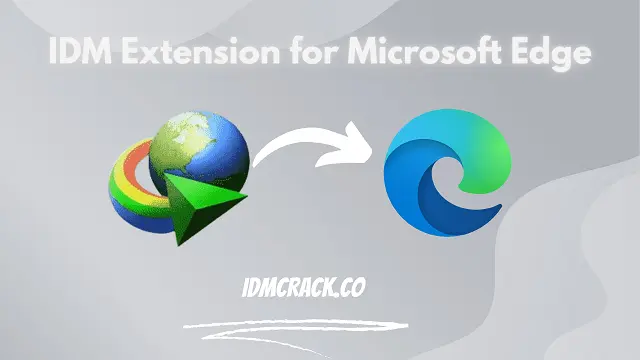
Microsoft Edge is the default browser in Windows 10 and later versions. So, You don't have to worry about the installation of Microsoft Edge, If you are using other operating systems like MacOS and Linux then Microsoft is not your default browser, and you need to download and install it.
Let's take you through the step-by-step process of adding an IDM extension in Microsoft Edge.
How to Add Internet Download Manager to Microsoft Edge:
Follow these steps:
- Open the Mircosoft Edge browser.
- Click on the "three horizontal dots" located at the top right corner of the window.
- Then, Click on "Extensions"
- Press "Manage Extensions" to continue
- Now Click on the blue button "Get extensions for Microsoft Edge"
- After that, You have to search "IDM" on the search bar
- Choose the first one which is named "IDM integration module" (1), and hit the "Get" (2) button as shown in the picture below.
- Now, Press the "Add extension" button
- All done😊!
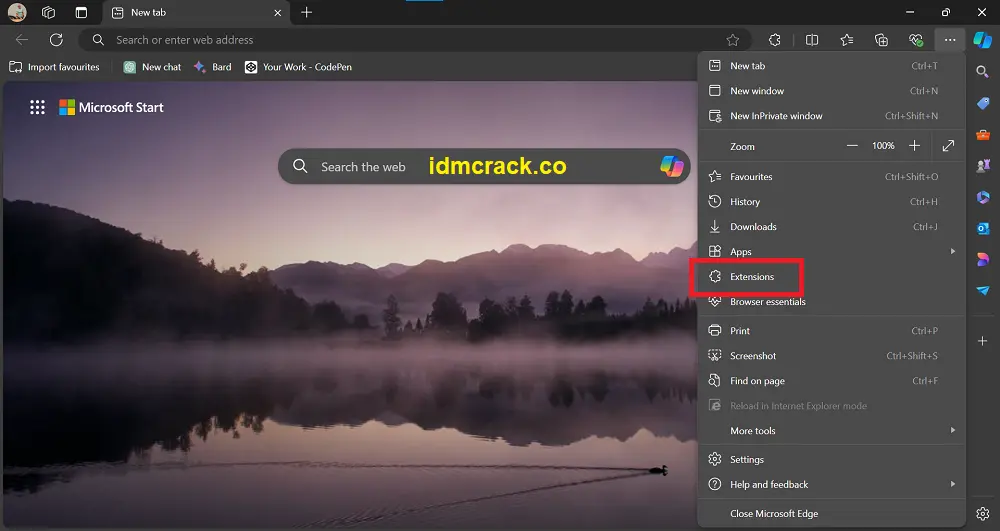
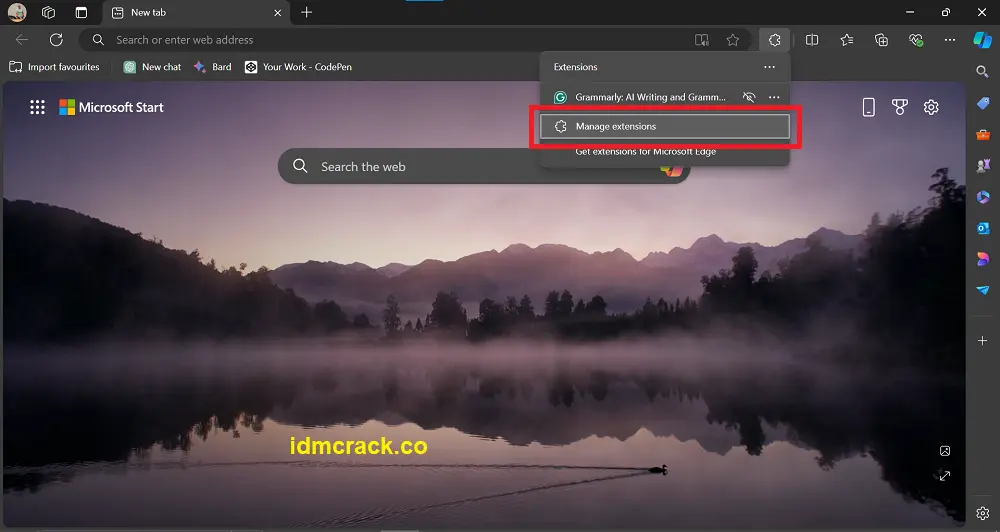
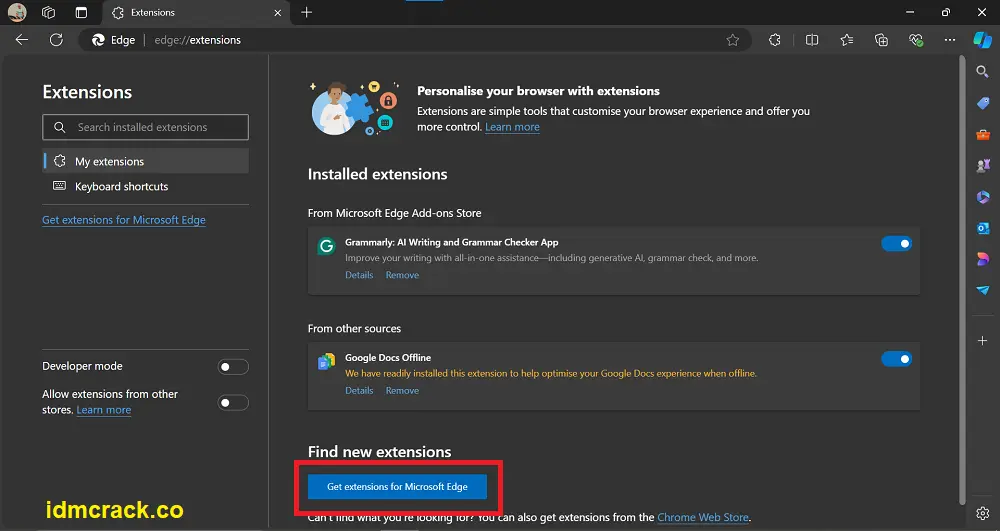
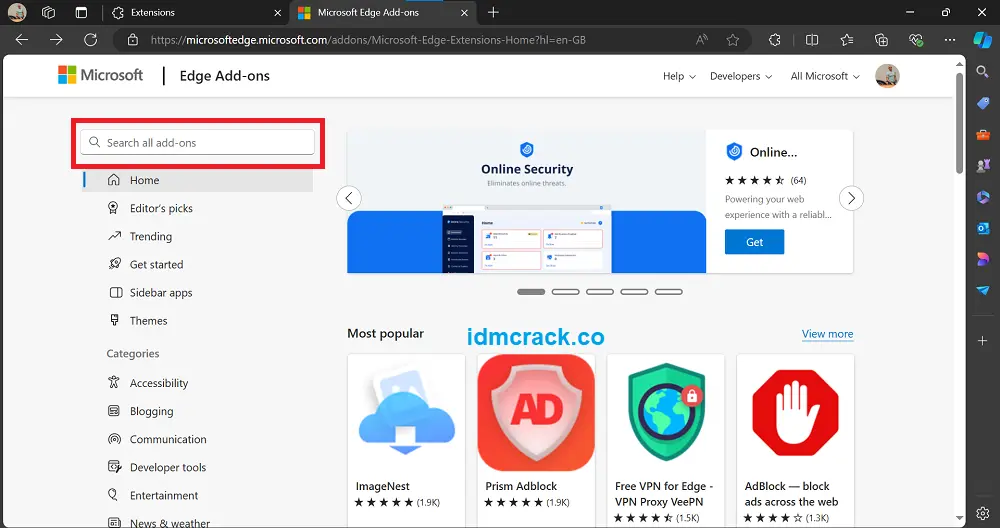
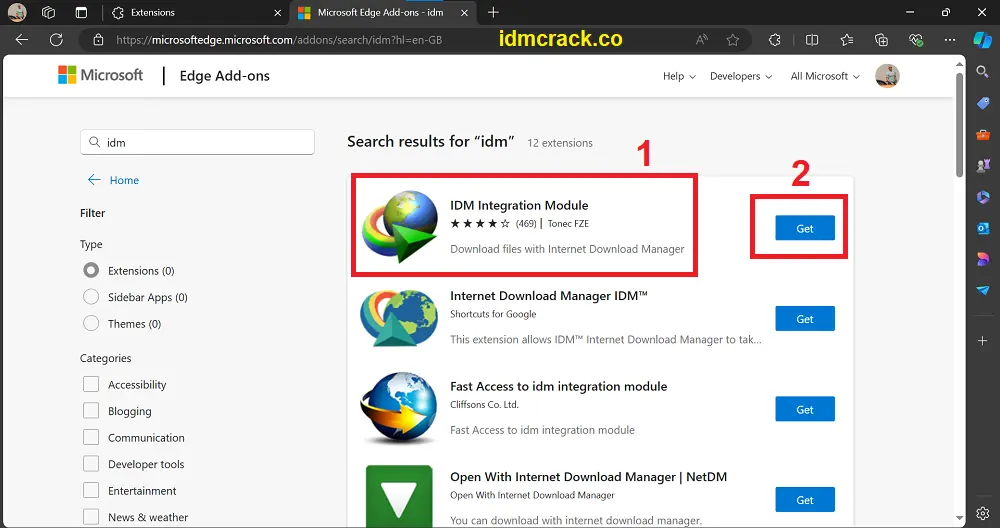
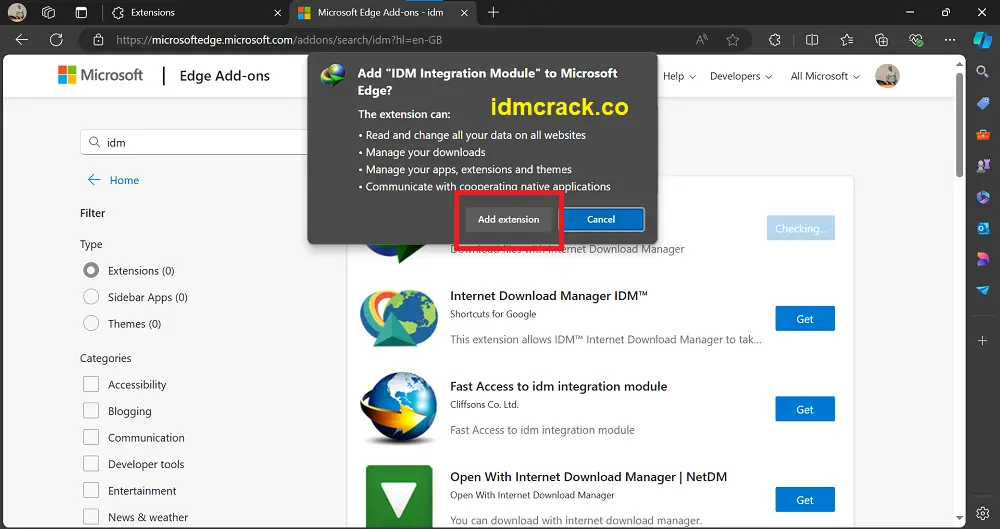
Note: There is only one authentic IDM extension on the internet which we mentioned above. The other extensions circulating on the internet are fake and not supported by IDM (Internet Download Manager).
Conclusion:
With this step-by-step tutorial, you can easily learn to add IDM extension in Microsoft Edge. The extension we mentioned above is original and supports the latest version of IDM.
To download the latest version of Internet Download Manager Click here and get the updated version for free.
If you have any queries regarding IDM Crack, then please let us know about it in the comment section below.