2025 ▷ Download Google Drive File Using IDM
In this post, We'll explore this matter further: ''How to fix large Google Drive files that are not downloading from IDM.''. This problem occurs when IDM [Internet Download Manager] doesn't integrate correctly with your browser (Mostly Google Chrome). It also happens when the format isn't added to the IDM.
Let's get started to fix this issue😉
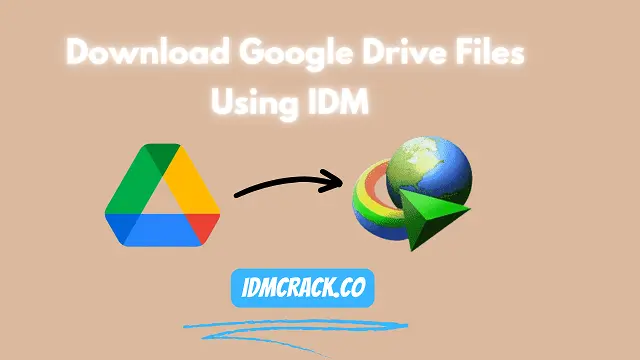
Download a Large Google Drive file with IDM (Step-By-Step):
Just follow the steps to resume your downloads😍
- First, Open the Google Drive URL in your browser (Chrome) and click the Download button.
- If the file is large, then Google Drive will show you a message. Here, you don't need to worry. Just click on Download anyway.
- If the downloading starts in Chrome, cancel it and open the download section (Ctrl+J shortcut key for Chrome browser).
- Under the file name, the Google Drive link will be shown. Copy it!
- Paste the copied link (URL) in the Add URL option of IDM.
- It takes some time to process the file details.
- Now, if you see the same file name and size, it's good, but if you don't, wait until the Google Chrome icon doesn't appear.
- Copy the URL from the IDM Download Panel to the IDM Add URL section.
- I'm sure that you'll get the same file this time.
- All done! ✅
It is the first type of issue that occurs when using IDM to download a file from Google Drive.
Also Read:- How to Download YouTube Playlist Using IDM?
- How to Download Mega Files Using IDM?
- How to Download Torrent Files Using IDM?
- How do you get a free IDM Serial Number?
In Conclusion:
In this post, we highlighted some steps that help you fix the issue: ''How to fix large Google Drive files that are not downloading from IDM.''. I hope this article will help you to fix this issue. If you have any questions regarding IDM, please let us know in the comment section below.