2025 ▷ Change Language In IDM [Easy Tutorial]
In this post, we will guide you through the simple steps to change the language in IDM on Windows 10, 7, 8, XP, or Vista.
IDM comes up with many languages, which is an amazing feature, making it available globally. If you are stuck in any other language in IDM and want to switch back to English and need to know how to change it, make the English language default. This guide will help you to solve this issue in no seconds.

Why Change IDM’s Language?
Most of the time, when you install IDM, it automatically selects the language based on your computer settings and location. Using software in any different language will affect the user experience and make it difficult to understand the full functions of the software. Using Internet Download Manager (IDM) in English or your preferred language can improve your user experience.
How to Change IDM Language (Step-by-Step Guide)
Follow these steps to change language in IDM:
- Open IDM on your PC
- Click on “View” in the navigation bar of IDM
- A drop-down box will appear, move your cursor on “Language” here
- A list of multiple languages will appear here, simply select the language you want to use.
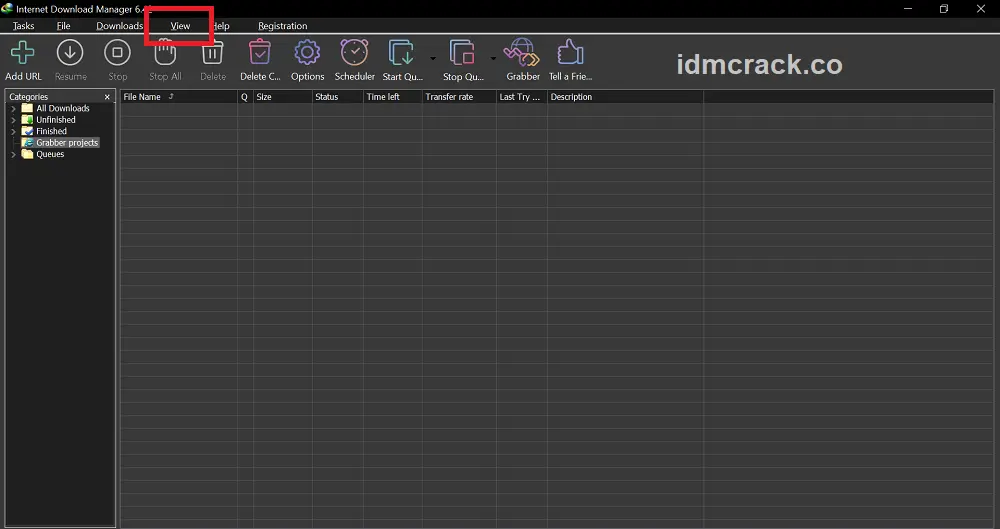
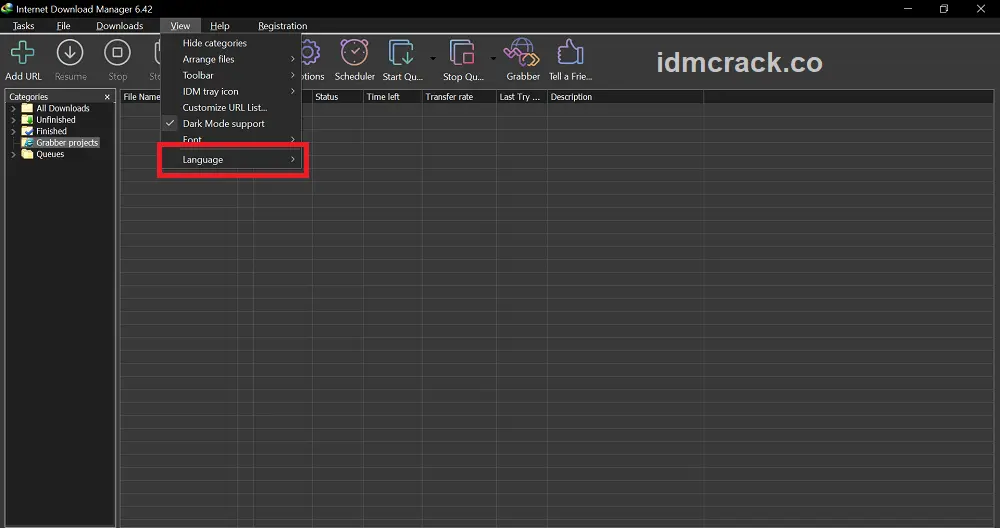
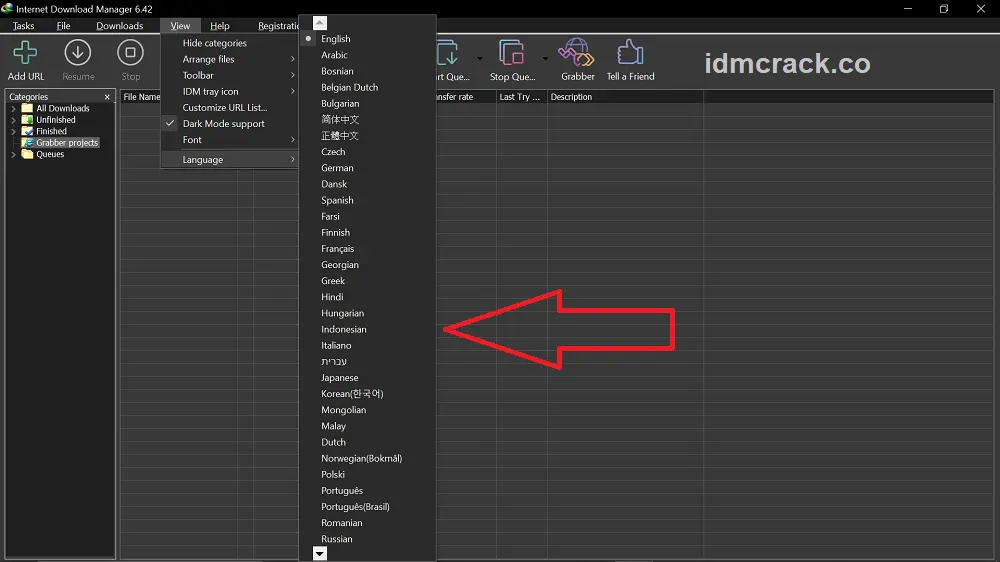
Supported Languages
There are a total of 38 languages that are supported by IDM. Here are some popular ones:
- English
- Chinese
- Russian
- German
- Hindi
- Georgian
- Greek
- Arabic
- Azerbaijani
- Italiana
- Hungarian
- Japanese
- Indonesian
- Spanish
- Korean
- Portuguese
- Turkish
- Romanian
- Farsi
- Dutch
- Vietnamese
In Conclusion:
This post is all about changing the language in Internet Download Manager (IDM). After following the steps mentioned above you can easily switch languages in IDM. Changing language in IDM can enhance your user experience and downloading experience. Simply follow these steps to switch to your favorite language and enjoy the IDM.
We hope you found this tutorial helpful. Bookmark idmcrack.co for more helpful tutorials.